I've learned a few tricks for making the most of Opera Mini. Some I discovered on my own and others I found on the web.
- On non-touch devices you probably want to turn off inline editing. It's triple-tap only and on the N95 that means a dozen or more presses of the "1" key to enter common symbols like "@"," !", "=" or "; ". Others, including "<" and ">" aren't available at all. To toggle in-line editing go to Menu > Settings > Advanced > Inline Editing > Off . This will enable Opera Mini 4.2 style text entry using the phone's native text editor with full symbol and T9 support.
- On touch devices there is no menu option to go to the Start Page where the speed dials are. I'm sure this will be fixed eventually but for now the only way to get to the Start Page on touch only phones is by opening a new tab.
- Opera Mini has an equivalent to the Windows right-click. It's accomplished by a long press on the screen on touch phones. On non touch phones either press the "1" key or do a long press on the center Dpad button. The result is a "context" menu (image below right) with options specific to the screen object that has focus. Here are some examples of what you can do with the context menu.
On a Speed Dial button choose "Assign" or "Edit" from the context menu to edit the button's URL.
Anywhere on the screen to select text for copying
On a link or Speed Dial to open it in a new tab
On an image to zoom it or open it for saving with the phone's OS browser
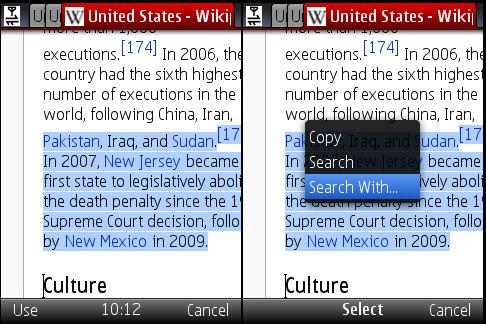
- Here's a great tip from Opera's Haavard. You CAN copy web page text to other applications if your phone supports cutting and pasting from text edit fields (all Nokia Symbian phones and most Sony Ericssons do) Here's how:
- Disable inline editing from the Setting menu
- Copy some text using the context menu
- Press the left soft key (labeled "Use") and choose "Search With" from the menu (image above).
- Press the center button and "Edit" the search field
- Copy the text into the system clipboard using the phone OS's copy function. On the N95 you hold the "pencil" key, select the text using the Dpad and then press the right softkey (labeled "Copy" (image below).
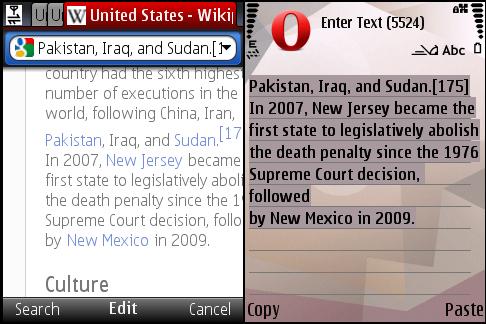
- Opera Mini 4.2's built-in RSS reader isn't officially supported yet in Opera Mini 5 yet but you can still get to it by entering the URL, feed:list
- Get familiar with Opera Mini's Settings menu. That's where you can toggle images and change image quality, enable fit to width Mobile View, toggle full screen and landscape modes, change the font size or clear saved passwords, cookies and history. Click on Advanced in Settings to toggle inline editing, hide the navigation bar on touch devices and change the saved pages folder.
- Non-touch users, don't forget Opera Mini's one and two-key shortcuts. I've listed them below and there's also an incomplete list of them in the Help Menu.
1 – Context Menu
2 – Scroll Up
4 – Scroll Left
5 – Zoom
6 – Scroll Right
8 – Scroll Down
# then 1 Enter URL
# then 2 - Search the Web
# then 3 - Find in Page
# then 4 - Start Page
# then 5 - Bookmarks
# then 6 - History
# then 8 - Settings
# then 9 - Saved Pages
# then # - Forward
* then 1-9 - Launch Speed Dial URLs 1-9
* then 0 - Reload Page
* then # - Toggle Landscape
* then * - Toggle Full Screen
* then Up - Open a new tab
* then Down - Close current tab
* then Right - Next tab
* then Left - Previous tab
2 – Scroll Up
4 – Scroll Left
5 – Zoom
6 – Scroll Right
8 – Scroll Down
# then 1 Enter URL
# then 2 - Search the Web
# then 3 - Find in Page
# then 4 - Start Page
# then 5 - Bookmarks
# then 6 - History
# then 8 - Settings
# then 9 - Saved Pages
# then # - Forward
* then 1-9 - Launch Speed Dial URLs 1-9
* then 0 - Reload Page
* then # - Toggle Landscape
* then * - Toggle Full Screen
* then Up - Open a new tab
* then Down - Close current tab
* then Right - Next tab
* then Left - Previous tab